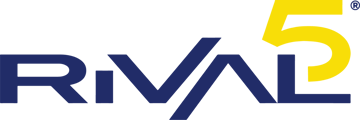Your RCom User Portal gives you complete control over how you receive and manage your voicemails. Whether you want messages delivered directly to your inbox or prefer checking them from your phone, you can easily tailor your voicemail settings to fit
Receiving Your Voicemails
You have several convenient options for accessing your voicemail messages:
Email Delivery - Automatically send new voicemails to your email as audio attachments. Listen directly from your inbox without dialing into your phone.
You can also download and save these voicemails for future reference.
Phone Access- Dial into your voicemail box to listen, save, or delete messages using the phone’s audio prompts.
Web Portal- Log in to the RCom User Portal to view, play, or download your voicemails from your browser for quick access and easy playback.
How to Enable Voicemail Email Delivery
-
Log in to the RCom User Portal.
-
Navigate to the Extensions tab and select your extension number.
-
Select the Email tab within your extension settings.
-
In the Email Addresses field, enter your preferred email address.
-
Under Send a Mailbox Message, choose one of the following options from the drop-down menu:
-
- Send message as attachment to email: Sends each voicemail to your email as a WAV file attachment.
-
Do not send email: Disables voicemail email notifications.
-
Send an email without an attachment: Sends an email notification that you have a new voicemail, but no audio file is attached.
6. Under After sending a Message, select how the voicemail should be handled:
-
-
Keep as new: Keeps the message as new in your mailbox.
-
Mark as read: Retains the message but marks it as read.
-
Delete after sending: Automatically deletes the voicemail once it is emailed.
-
Managing and Deleting Voicemails
RCom provides several voicemail management options to help keep your mailbox organized:
-
- Keep on Server: Retains voicemails even after they’ve been emailed.
- Delete After Sending: Removes voicemails automatically once they’ve been sent by email.
- Manual Deletion: Delete individual messages directly from your phone or through the web portal
- Mass Deletion: Quickly clear all messages from your mailbox.
How to Set Up Automatic Deletion
-
Log in to the RCom Web Portal.
-
Navigate to your Mailbox tab.
-
In the Automatic Deletion of Messages Field, use the drop-down option to select how long voicemails should be saved before they’re automatically deleted.
How to Perform a Mass Deletion
To remove multiple or all voicemails at once:
-
Log in to the RCom Web Portal.
-
Navigate to your Mailbox tab.
-
Select all messages or check the boxes next to the specific messages you want to delete.
-
Click Delete Selected or Delete All.
-
Confirm the deletion when prompted.