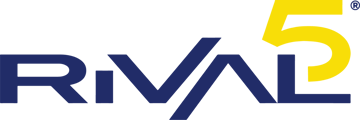Connecting Grandstream Phones to Bluetooth
About Bluetooth
Bluetooth is a proprietary, open wireless technology standard for exchanging data over short distances from fixed and mobile devices, creating personal area networks with high levels of security.
Grandstream model phones GXP2130v2/2140/2160/2135/2170 all support Bluetooth Class 2 of version 2.1.
Bluetooth can be employed on Grandstream phones to either connect mobile phones to the desktop phone or to use certain Bluetooth headsets or headphones to make and receive calls.
Bluetooth-related settings are under the main menu of the phone under System > Bluetooth. To access this menu, press the central select button from the phone's main LCD screen where it is normally idle.
To connect to a Bluetooth device, turn on Bluetooth power first by navigating down to the option and pressing the left/right arrow. After turning the power on, you will be prompted to scan for / pair supported devices. It is recommended to turn off Bluetooth when not in use so your device is not discoverable.
To turn Bluetooth on/off:
- Enter the menu by pressing the middle select button on the phone's directional pad. Then select System, then Bluetooth.
- Highlight Power option by pressing Up/Down arrow key
- When the Power option is highlighted, press the Left/Right arrow key to turn on/off Bluetooth
You have the option to also change your Bluetooth name of your device if desired on this same screen.
Pairing to a Bluetooth Device
Before connecting to Bluetooth devices, users must pair them first. Both devices will stay paired afterward unless they are unpaired.
- Enter the menu by pressing the middle select button on the phone's directional pad. Then select System, then Bluetooth.
- Enter Start Scan option
-
The phone will scan and displays the Names of all available Bluetooth devices in range.
-
The discovered devices will show in the scan result list with device name. If it is not paired, it will show "Unpaired" behind the device name.
-
Select the device name, and press “Pair” soft key to pair it. Then a window will prompt up.
-
User may input the Pin code in the window, and press “OK” soft key to start pairing. Note: Usually, the default Bluetooth headset Pin code is 0000.
 If the device you would like to pair with does not show up in the list, ensure that the device is turned on and set to be discoverable. If need, user could press “Clear” and “Rescan” soft keys to restart the scanning.
If the device you would like to pair with does not show up in the list, ensure that the device is turned on and set to be discoverable. If need, user could press “Clear” and “Rescan” soft keys to restart the scanning.For more information on Bluetooth's use and operation of the headset in operation with the phone, please consult the attached Grandstream guide.