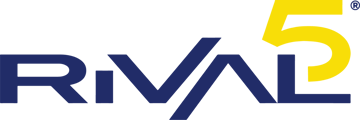Once you are logged in to your fax portal, you will be greeted with this webpage. There are numerous ways to navigate the interface, whether via the quick links dropdown at the top, the header bar across the top, or the side bar on the right side of the screen.
- View Faxes / Inbox - this will take you to an inbox view of all received messages to your account and will include the time the fax was received, number that sent the fax, number that received the fax (if applicable), and number of pages
- Send a Fax - this will start you off at the add recipients section of beginning to send a fax through the portal
- Sent Faxes - this will take you to a view that will display all faxes sent using your account (whether or not there's multiple numbers on your account), and will enable you to go back and view sent documents
- Fax Numbers - a menu showing all fax numbers on the account and their respective routing (usually used only for troubleshooting by Rival5)
- My Contacts - a quick store page for adding quick contacts if you fax the same numbers frequently
- Support - a support inquiry feature direct to Rival5
On the right sidebar there are additional options for "Quick Send Fax" and "Send a Fax", these will take you to the same pages as sending a fax. Please see here for detailed instructions on sending a fax through the fax portal. |
 |