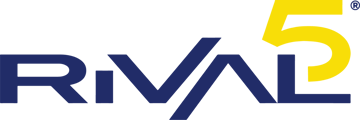Sending a Fax (via the Fax Portal)
While it may be easy to slap a piece of paper on the glass and send a quick fax, sometimes there's mechanical difficulties... or you just couldn't be bothered to print the sheet and fax it back out on the physical fax machine. We don't blame you!
Sending a fax is easy through the fax portal.
Assuming you already have access to the fax portal,
|
 |
|
 |
|
 |
| On the next page, you will be given the option to choose the files you wish to upload and send. You are given a couple of different methods of adding files. Choose the one the best fits you -- most of the time "Upload your own file" is what you will use. Faxes may be sent in JPG, PDF, Adobe PostScript, TIFF, Microsoft Word, Excel, CSV, HTML & Plain Text formats. |
 |
| Once you upload your file and the system prepares it for sending, you will have one final check before sending or canceling the fax. On this page, you can also upload other files or add additional recipients if you wish. Before you send the fax, if you want a "confirmation" message via e-mail, check the "Post Email Notification" checkbox and choose from the dropdown the e-mail you want the notifications to be sent to. If your e-mail address does not appear here, contact your system administrator or Rival5 support to add it to the available addresses. If all looks well and you're ready to send the fax, press the green "Send Fax" button. You will then be redirected to the status page where you can watch the fax complete or simply close the window. |
 |