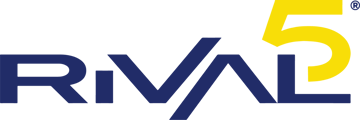SNOM Wi-Fi
Snom Wi-Fi Connect Instructions
This guide goes over how to connect your legacy Snom phone (D715, D725). You will need a WF40 or Allnet Wi-Fi power adapter to connect into the USB port of your phone, as well as a power supply unit to power into the phone.
- Using an external power adapter with no other network connections plugged in, plug in the phone for it to begin powering on.
- While sending DHCP requests, press the X key on the phone to cancel the network initialization. The phone will begin sending provisioning requests. Wait for the timer to expire.
- Eventually the phone will time out to the main screen and display "not registered" at the top. You may need to press the info softkey underneath the screen in order to delete the error messages.
- Now, plug in the Wi-Fi adapter to the USB port of the phone. Depending on phone type, this will be on the rear, side, or underside of the phone.
- Press the settings button to enter the phone user interface settings
- Scroll down and select maintenance from the options screen
- Scroll down and select administrator mode from the options screen
- Enter in the administrator password, ensuring the entry mode is set to numbers - password: 987654321
- Press the X key to go up one level in the menu structure
- Scroll up to the network option from the settings screen
- Select the WLAN option from the settings screen
- Select "Scan WiFi Networks" from the available options
- Select the correct WiFi network from "WiFi Scanning Results"
- Enter the passkey for the select network and use the keypad's check key to save the settings. Be sure to watch your entries and see what is being typed as you enter the letters on the keypad.
- You will be prompted with a message that says "All settings saved! Please reboot".
- Reboot your phone by removing the power, or dialing **##