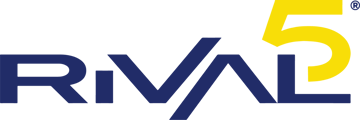Accessing and using the RCom user portal.
Accessing the RCom portal is done easily through a browser. To access the RVoIP portal, you should have been given a URL from your organization. The first part of this URL is your Rival5 customer ID, followed by "rival5.net". For example, "example.rival5.net". Once you access this page, there will be a field for username and password. If your organization provided you credentials, please insert them where prompted. Your extension number is most of the time your username, or another SIP alias for your extension. The password should be entered where prompted.
If your organization utilizes Google Workspace (formerly G-Suite, formerly Google Apps), Rival5 supports third-party credential federation via Google API and can enable that service, if not visible on the login page. This enables you to sign-in using your Google credentials for your organization and will work, so long as your email exactly matches what we have present in our system under your extension. In some cases of capitalization or spelling, we've needed to correct emails in our system. Capitalization doesn't matter when sending email, but does when it comes to authentication!
We recommend utilizing the Google Chrome browser when accessing the Rival5 RVoIP user portal. Also, when initially accessing the web user portal, please note to ACCEPT the necessary permissions including notifications (initial) and microphone permissions (prompted on first call).
Once you've logged into the portal, we've prepared an overview video showing some of the functionalities and initial setup. If you do wish to share this with your users, please send them this URL for our Support Center and not the YouTube video directly as we make change it in the future as development progresses and the links will be changed.
|
|
|